Property
A property screen in real estate management system or platform is a detailed interface that provides key information about a specific property. This screen is essential for property managers, landlords, or real estate agents to view, update, and manage various aspects of the property.Main features found on a property screen include unit details about the property, ownership, meter readings, and other related attributes. This feature helps property managers maintain accurate records and streamline their operations.
Access Property DocType:
- In the Property management solution module, find the "Property" section in the left-hand side menu.
- Click on "Property" to view the list of properties.
- Initiate Property Creation: Click the "New" button at the top-right corner of the Property list view.
Here are the key features found on a property screen:
Identification Section:
Name:
- Description: The name of the property.
- Usage: Enter a unique name for the property.
Company:
- Description: The company that owns or manages the property.
- Usage: Select the company from the dropdown list.
Parent Property:
- Description: The main property to which this property belongs, if applicable.
- Usage: Select the parent property if this is a sub-property.
Cost Center:
- Description: The cost centre associated with the property.
- Usage: Select the relevant cost centre from the dropdown list.
Is Group:
- Description: Indicates whether this property is a group (composite of multiple units).
- Usage: Check this box if the property is a group.
Unit Characteristics
Unit Owner:
- Description: The owner of the unit.
- Usage: Enter the name of the unit owner.
Title Deed Number:
- Description: The official number of the title deed.
- Usage: Enter the title deed number.
Type:
- Description: The type of property (e.g., Residential, Commercial).
- Usage: Select the type from the dropdown list.
Bedroom:
- Description: Number of bedrooms in the property.
- Usage: Enter the number of bedrooms.
Master Bedroom:
- Description: Number of master bedrooms in the property.
- Usage: Enter the number of master bedrooms.
Common Bathroom:
- Description: Number of common bathrooms in the property.
- Usage: Enter the number of common bathrooms.
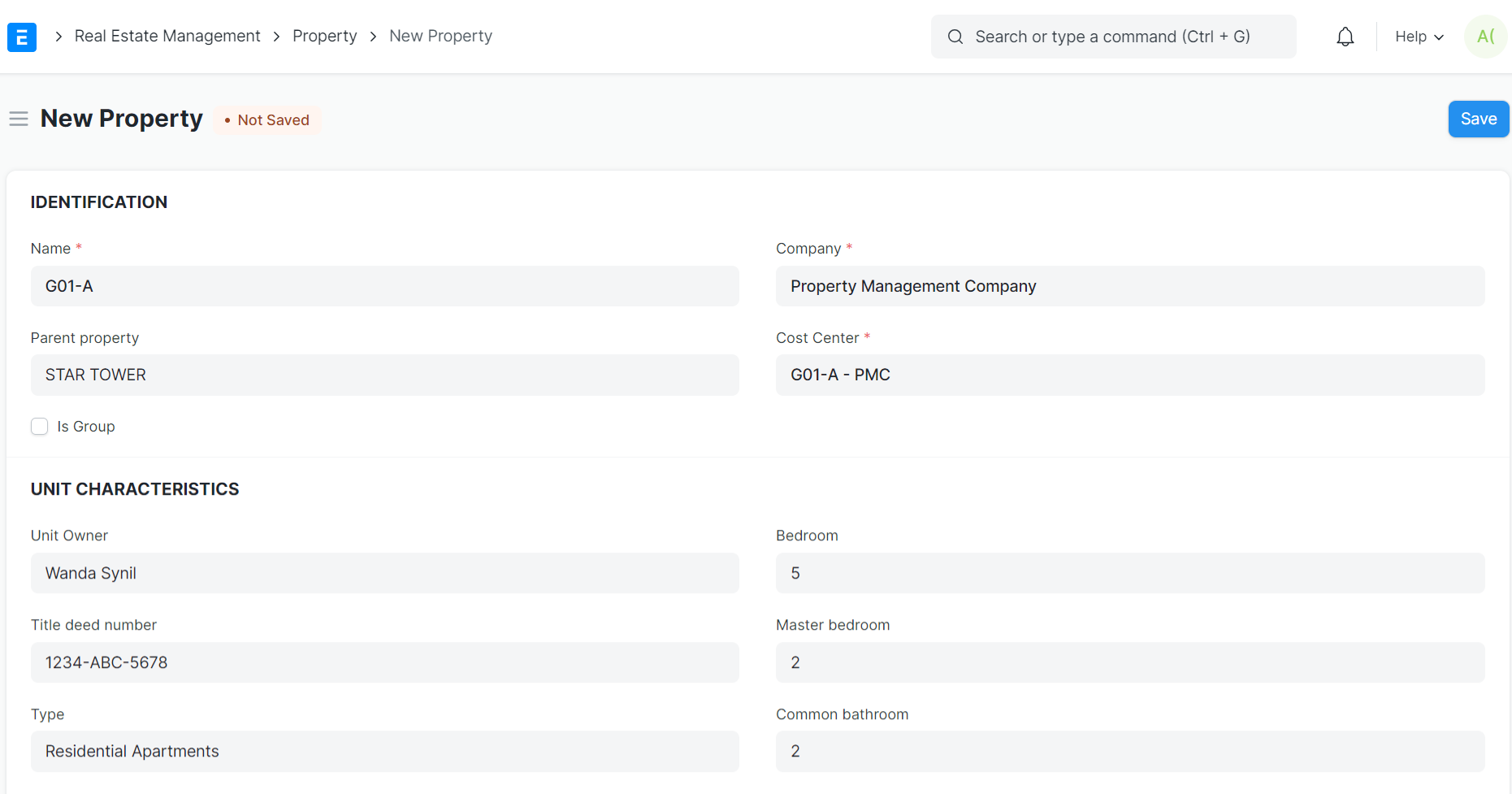
Unit Details
Builtup Area:
- Description: The built-up area of the property.
- Usage: Enter the area in square feet or meters.
Carpet Area:
- Description: The carpet area of the property.
- Usage: Enter the area in square feet or meters.
Facing:
- Description: The direction the property faces.
- Usage: Select the direction from the dropdown list.
- Example: "North".
No of Parking:
- Description: The number of parking spaces available.
- Usage: Enter the number of parking spaces.
Rent:
- Description: The rental price of the property.
- Usage: Enter the rent amount.
Security Deposit:
- Description: The security deposit required.
- Usage: Enter the deposit amount.
Smoking:
- Description: Indicates if smoking is allowed.
- Usage: Check this box if smoking is allowed.
Furnished:
- Description: Indicates if the property is furnished.
- Usage: Check this box if the property is furnished.
Status:
- Description: The current status of the property (e.g., Available, Occupied).
- Usage: Select the status from the dropdown list.
- Example: "Available".
More Information
Unit Assets:
- Description: Assets associated with the property unit.
- Usage: Add rows for each asset and fill in the details.
- Example: "Air Conditioner, Refrigerator".
Amenity Name:
- Description: Amenities available with the property.
- Usage: Add rows for each amenity and fill in the details.
- Example: "Swimming Pool, Gym".
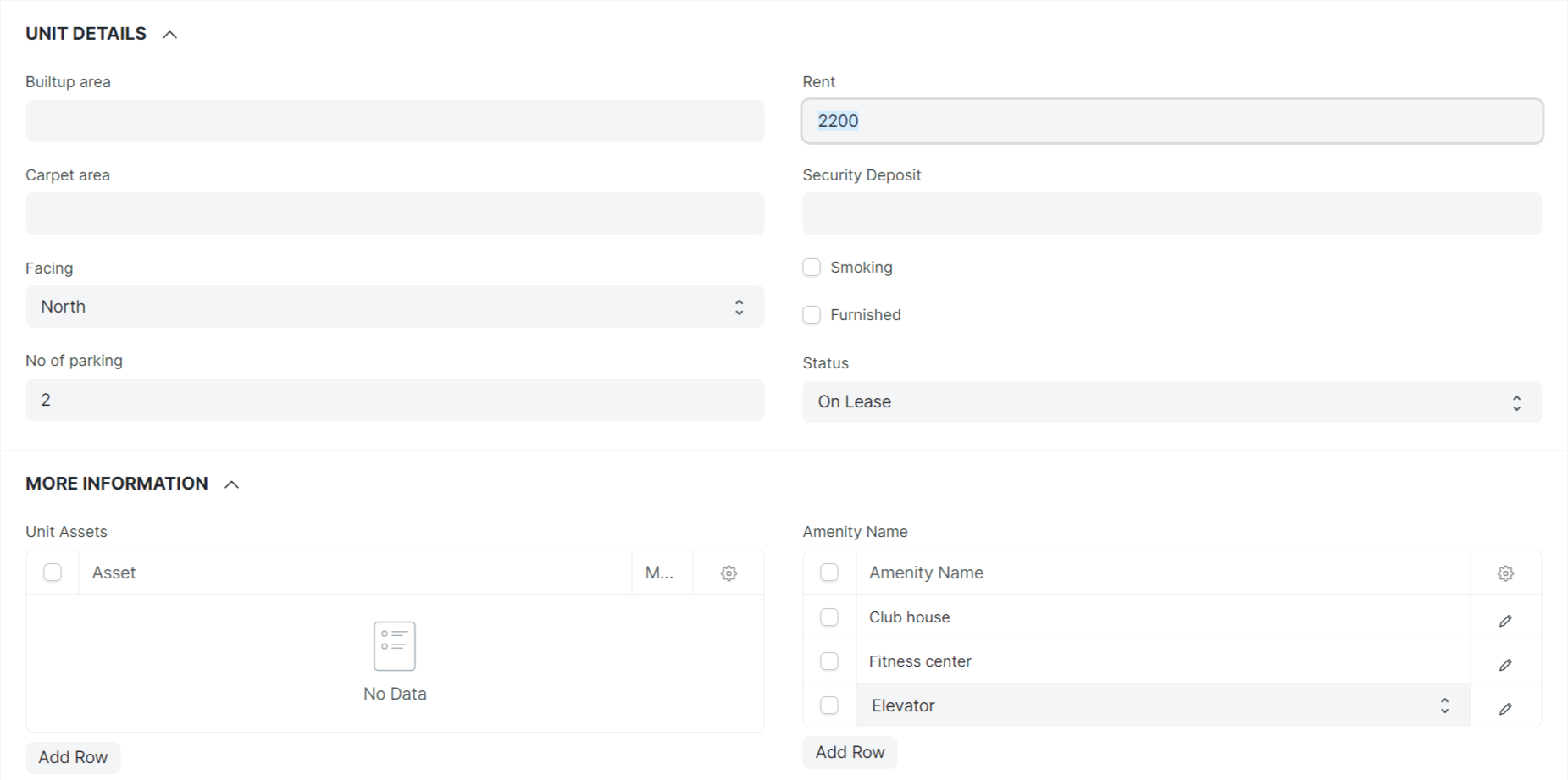
Property Meters
+ Property Meter Reading: - Description: Meter readings for utilities associated with the property.
- Usage: Add rows for each meter and fill in the details such as
meter number, installation date, initial meter reading, and invoice customer.
Example: "Electricity Meter, Water Meter". * Validation
Ensure that there are no active meters of the same type before adding a new one. If there is an active meter, deactivate it first. * Description
- Description: A detailed description of the property.
- Usage: Enter a comprehensive description covering all relevant details.
Service Level Agreement
The property service level agreement (SLA) form is a linked doctype of an SLA which is a contract that outlines the expected level of service between a property management company and a tenant. This form likely allows you to define specific services, set performance standards, and assign responsibility for various aspects of property maintenance. By filling out this form, you and the property management company can clarify expectations and ensure a smooth living experience.
Generally, a comment field would allow property managers to record important information related to the specific unit that can't be easily categorized in other parts of the form. It provides a way to track maintenance history, communication, or observations specific to that unit.
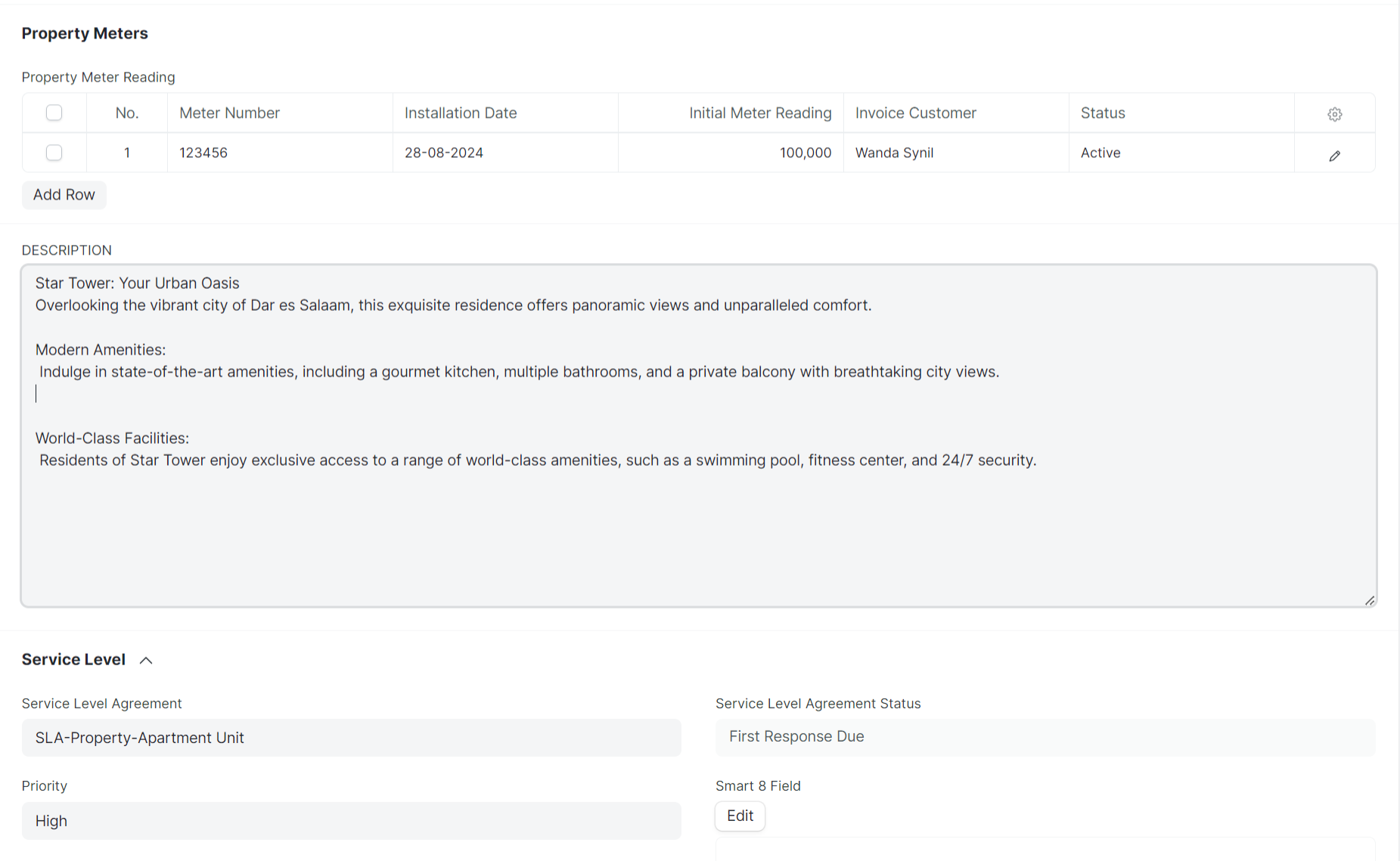
Save:
Description: Save the property record after entering all the necessary details.
- Usage: Click the "Save" button at the top right corner of the screen to save the property.