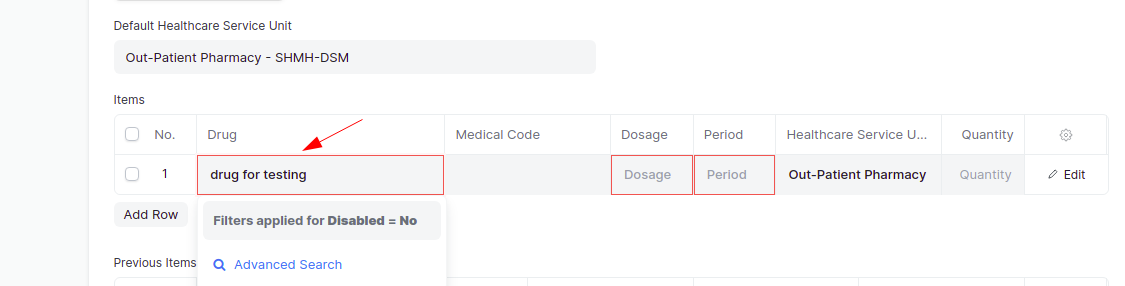Medication Category and User Permissions
Medication Category is a tree document which consists of different categories for Medicines.
Medication category is used create names of categories of medicines, which is used for not allowing healthcare practitioners to choose certain medications in Patient encounter. At first, names of categories are created, then they are assigned to each medication. Then user permission for medication category is made to allow the healthcare practitioner to see and choose only those medications which are found in that category in patient encounter.
To access Medication Category, go to;
Healthcare > Medication Category
Creating a new Medication Category
To create a new medication category;
- Go to Medication Category list, then click on Add Medication Category.
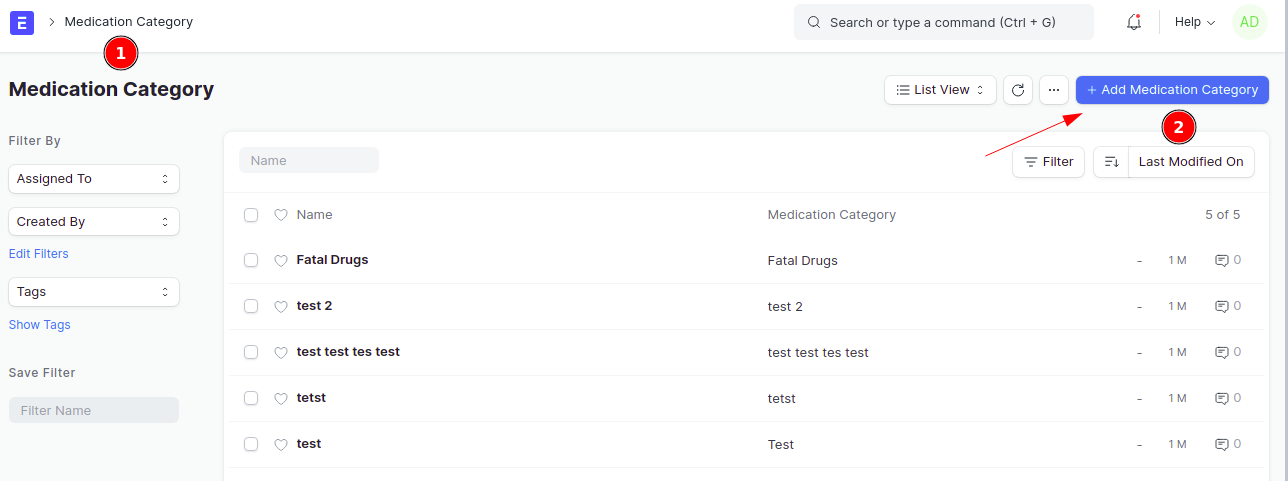
- Write the name of the category.
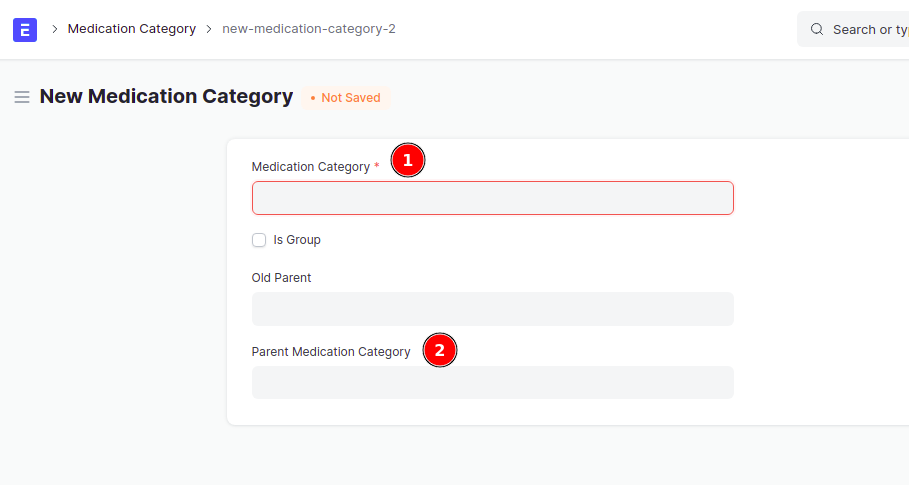
- Tick on Is group if more child categories will exist under this one.
- Also keep the Parent Medication Category if it is under a Parent Category.
- Click on Save.
Assigning Medication Category to Medications
It is recommended to assign Medication Category when a new medication is getting created, however in case there is any pre-existing medication found, then go to Medication list, then;
- Click on the Medication, and open it.
- Add the Medication category.
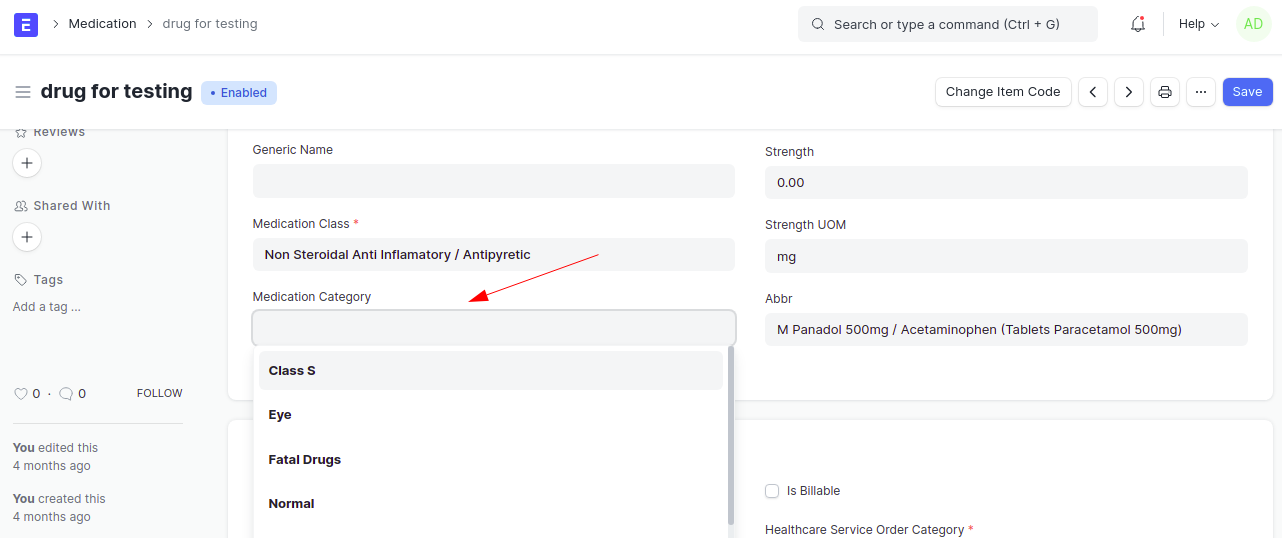 You can also create a new Medication Category directly from here.
You can also create a new Medication Category directly from here.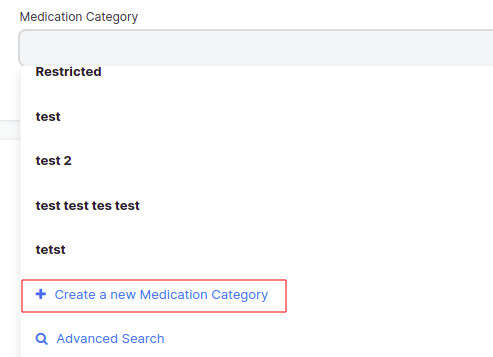
- Click on Save.
You can also do bulk edit and assign a medication category to multiple medications
Consider;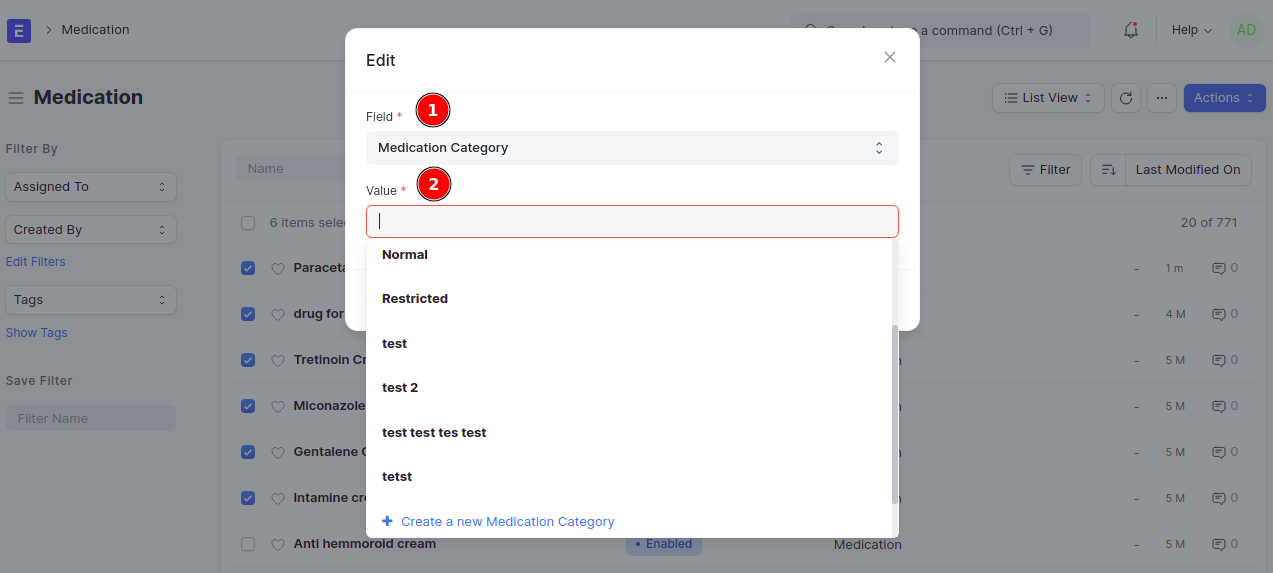
After assigning the medication category, go to Customize form and keep the Form type as Drug prescription.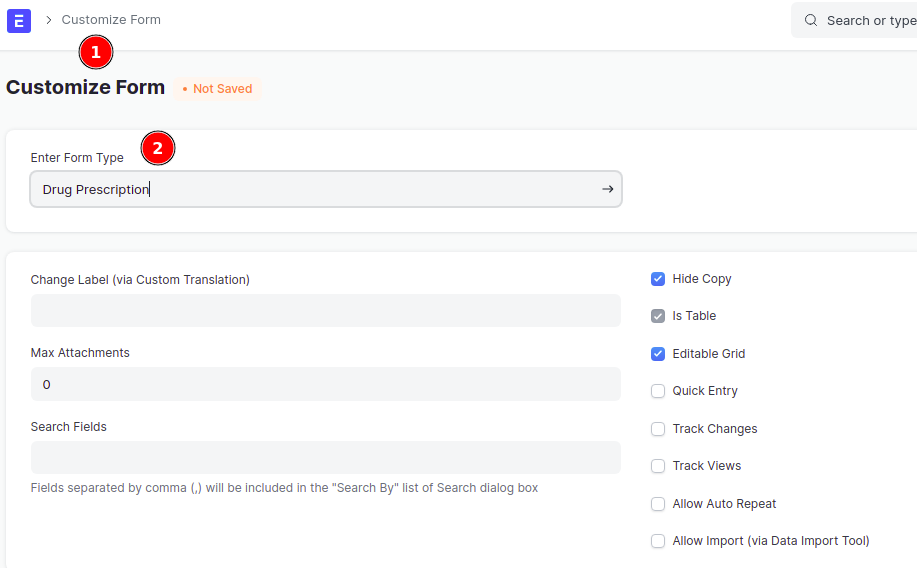
then scroll down, to field called "Drug" and press on Edit in order to view more details, then uncheck the check box called "Ignore User permissions", and click on Update, as shown below;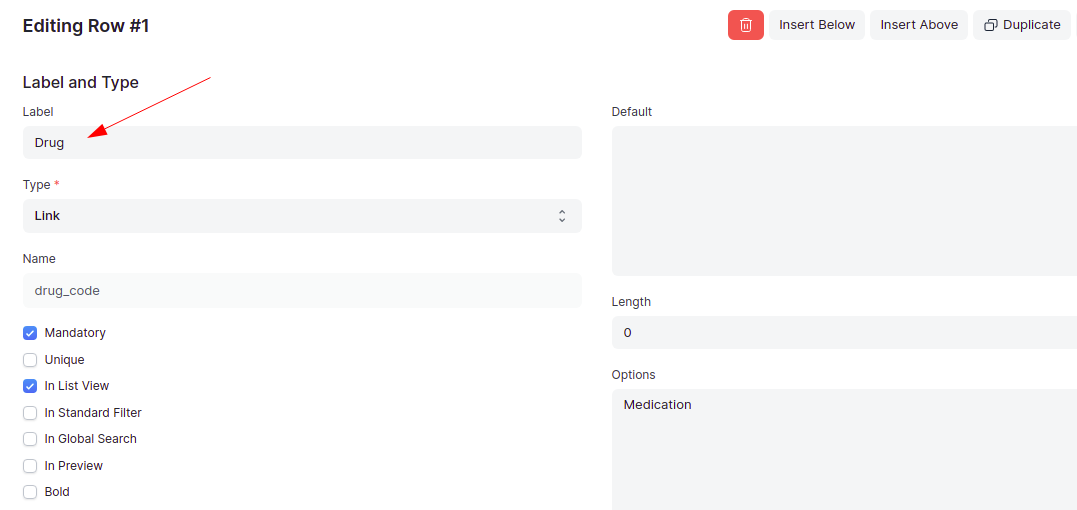
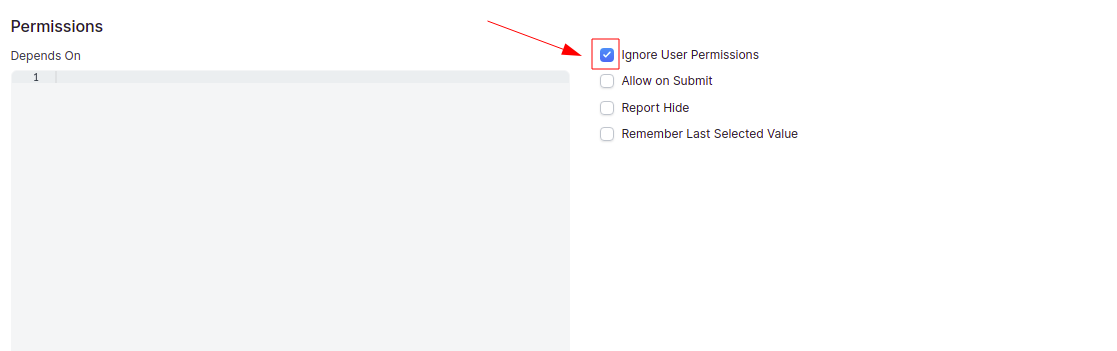
Then go to Settings > Reload. This is to make the changes made to get reflected.
NOTE: It is important to Uncheck "Ignore User Permissions" check box in Drug, in order for the user permissions to work properly.
Giving User Permissions
Then go to Medication Category list, and go to Menu, and click on User Permissions and you will be directed to user permissions document.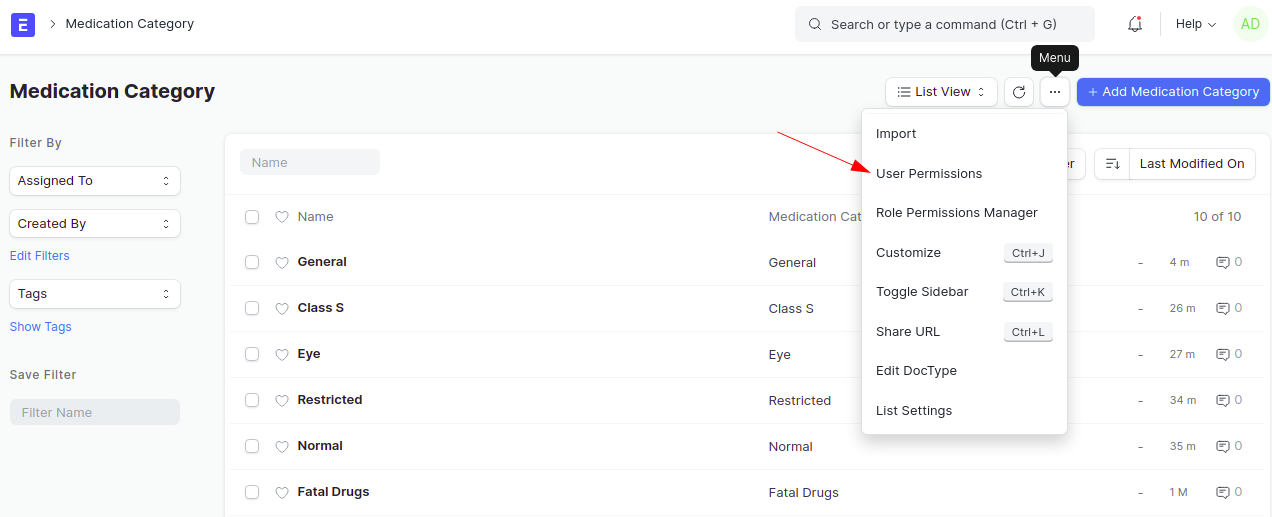
Then click on Add User Permission button.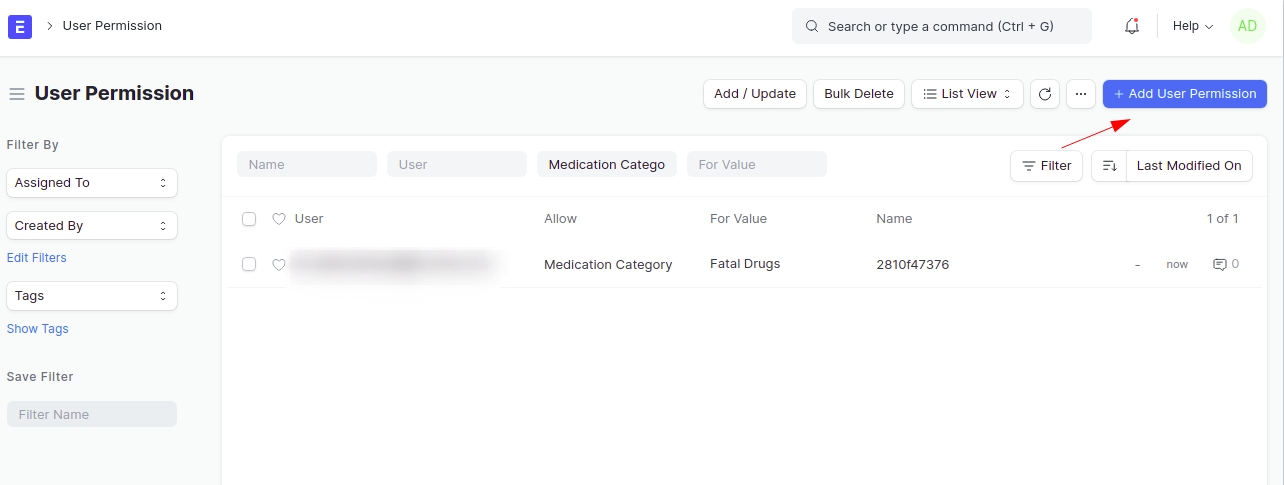
Enter the User and fill in the Medication Category, you want to allow this user to see in "For Value" box.

Click on Save.
Note: After giving user permission to a specific Medication Category e.g Fatal Drugs will only allow the Healthcare practitioner to choose the medications which are categorized as Fatal Drugs, in order to allow more drugs to be seen, you will have to assign more user permissions to allow choosing other Medication Categories e.g General, where by those who are supposed to be restricted will have at least one user permission e.g General only. So these won't be able to choose Fatal Drugs.
Consider the following example which shows that the Healthcare practitioner has user Permissions for General medications, hence he or she cannot choose the medication with Fatal Drug category as seen below;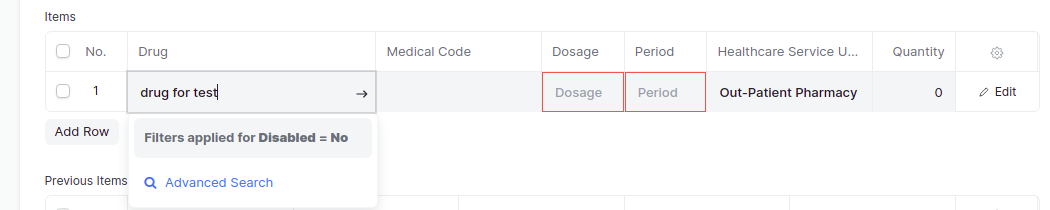
Related Topics
- User Permissions