Daily Checklist
The "Daily Checklist" DocType in the Property Management Solution module is designed to manage daily maintenance tasks across various areas within a property. This DocType enables users to create and manage checklists, ensuring all maintenance tasks are completed as required.
| Home > Property Management Solution > Daily Checklist > New Daily Checklist |
Prerequisites
- When Area is selected, it fetches the tasks related to that area from the "Checklist Checkup Area" DocType.
- These tasks are then added to the "Daily Checklist Detail" table.
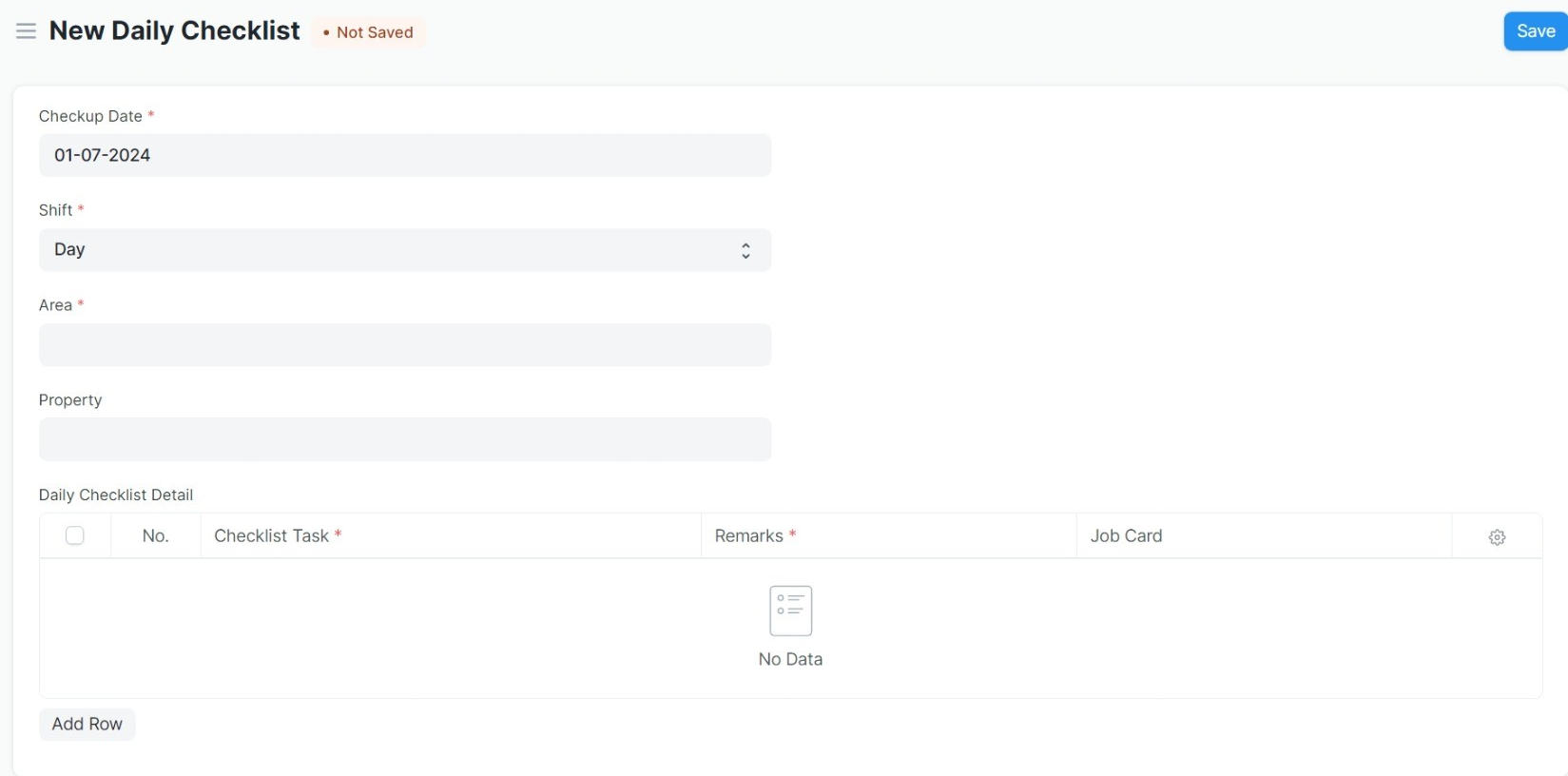
Fields on the DocType
- Checkup Date
Shift
- Options: Day, Night
Area
- Options: Checklist Checkup Area
- Property
- Daily Checklist Detail (Child Table of Daily Checklist)
How to Create a Daily Checklist
Create a New Record:
- Click on the "New" button to create a new daily checklist entry.
Fill in the Fields:
- Checkup Date: Select the date for the checklist (Default is Today).
- Shift: Choose the shift (Day/Night).
- Area: Link to the "Checklist Checkup Area".
- Property: (Optional) Link to the property being checked.
- Daily Checklist Detail: This table will be auto filled with tasks based on the selected area.
- Add Remarks for the task status.
- Attach any relevant Issue Photo.
- Link to a Job Card if applicable.
- Save the Daily Checklist form to store the details.
- Ensure that each task name (Checklist Task) is descriptive to understand the task requirements easily.
- Use the Remarks field to provide detailed status updates and notes for each task.
- Attach relevant images in the Issue Photo field to visually document issues.
- Link Job Cards to track and manage related maintenance issues efficiently.