Stock Ledger Mismatch
Stock Ledger Mismatch
A Stock Ledger Mismatch is used for showing inconsistency that occurs on stock movements for a company.
A mismatch occurs when an item is used at once with different parties while doing the same thing e.g. selling of the same item.
When mismatch occurs Inward or outward transactions related to Manufacturing, Purchasing, Selling, and Stock Transfers are recorded incorrectly in the Stock Ledger which then is reflected incorrectly in the Stock Ledger Report.
Mismatch reflects the quantity and value of stock issued, received, or transferred along with the stock item and its warehouse details.
_Example._
_We have an opening balance of 90 items i.e. chairs and we want to sell the chairs to three different counters assuming we have counter A, B, and C._
_Counter A buys 5 chairs and it takes 14 seconds to complete the purchase cycle, counter B buys 10 chairs and it takes 9 seconds to complete the purchase cycle and counter C buys 2 chairs and it takes 4 seconds to complete the purchase cycle. Basically it should be 90 chairs less 2 chairs that took a shorter period equals to 88 chairs, Lessing 10 chairs equals to 78 chairs Lessing 5 chairs that took a longer time equals to 73_ _BUT_ _what the system takes is (90-5)chairs=90chairs, (90-10)chairs=80chairs and (90-2)chairs=88chairs which is a wrong calculation._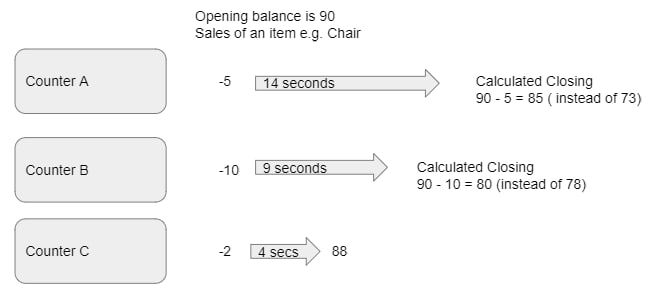
To access Stock Ledger Mismatch, go to:
Home > Stock > Reports> Stock Ledger Mismatch
1. How to recognize a Stock Ledger Mismatch
- Go to Stock Ledger Mismatch and select Date from
- Click on create new report so as to get the report
- Select and copy every first/top voucher number transaction that is mismatched (i.e.) there are 3 delivery notes so you are to select the top one and correct it, the two delivery notes that remained will adjust and correct them selves automatically
2.How to correct a Stock Ledger Mismatch
- Open a new tab and search on an awesome bar New Repost Item Valuation
- Fill in all the required places by pasting the copied voucher number, type and date. Also select the company and check ''Allow Negative Stock'' box as seen below
3.Save and submit
After submitting the status becomes QUEUED and it takes few minutes to complete the cycle. When it is complete the status becomes COMPLETED.