Vital Signs
Vital Signs is the document used to enter details of the Patient's vitals such as Body temperature, Heart rate / Pulse, Blood Pressure, Respiratory rate, Weight and other details of the Patient.
When an appointment is created a draft Vital Signs record is automatically created in Vital Signs List where by the Nurse takes the vitals of the Patient and enters them in a draft record in Vital Signs List. After that the Nurse reviews the Vitals signs and Submits it, after submitting the Vital Signs, a draft Patient Encounter is automatically created for the Healthcare Practitioner to add the Examinations details.
To access Vital Signs List, go to
Healthcare > Vital Signs
Prerequisites
The following should be created before Vital Signs;
Adding Vital Signs
- To add Vital Signs for a Patient, go to Vital Signs List.
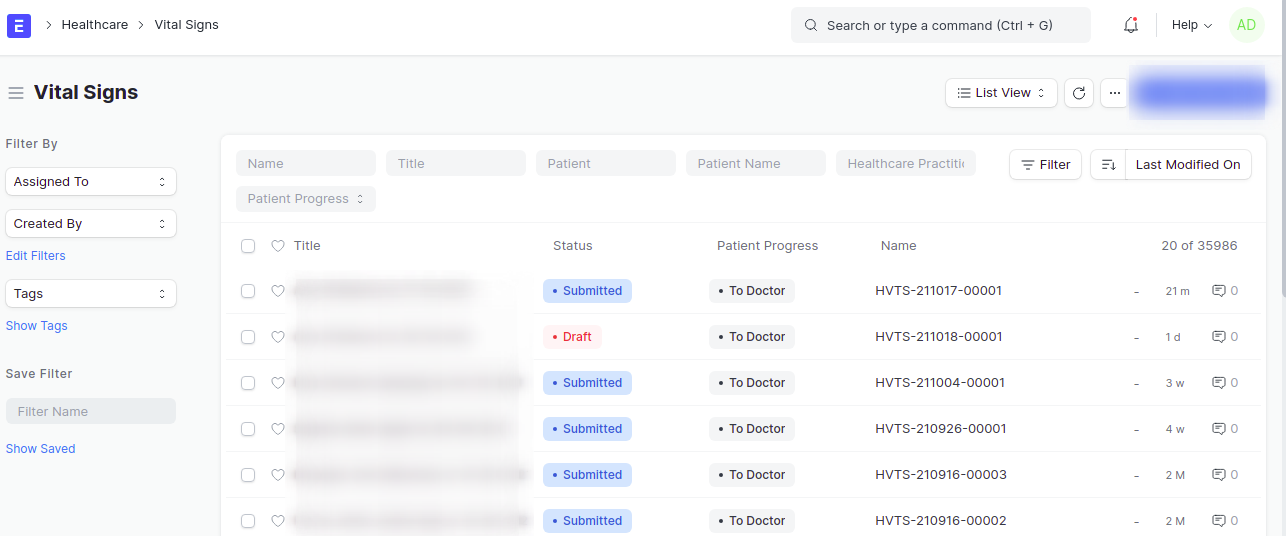
- Enter the Patient name in Patient Filter, this will filter the records to easily access the draft record of a Patient.
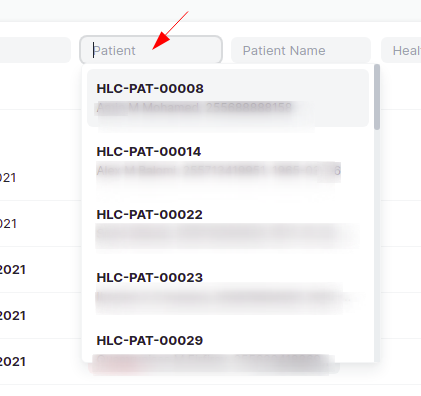
- Then open the draft record by clicking on the title of the record. Once it opens, it will show the graph of Patient Vitals Summary and below it, the Patient details, appointment and Healthcare Practitioner name will also display.
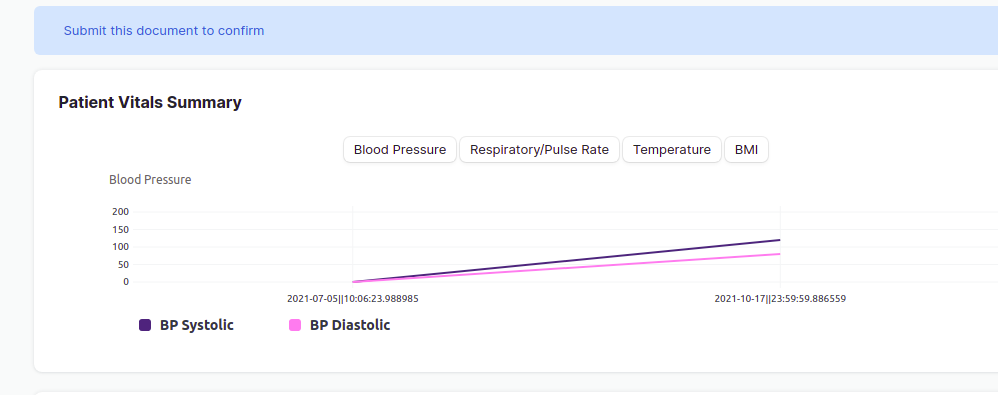
- Scroll down, and fill in the required Vital Signs such as Temperature, Heart rate / Pulse rate, Blood Pressure (both systolic and diastolic), Oxygen Saturation SpO2, Weight and other details.
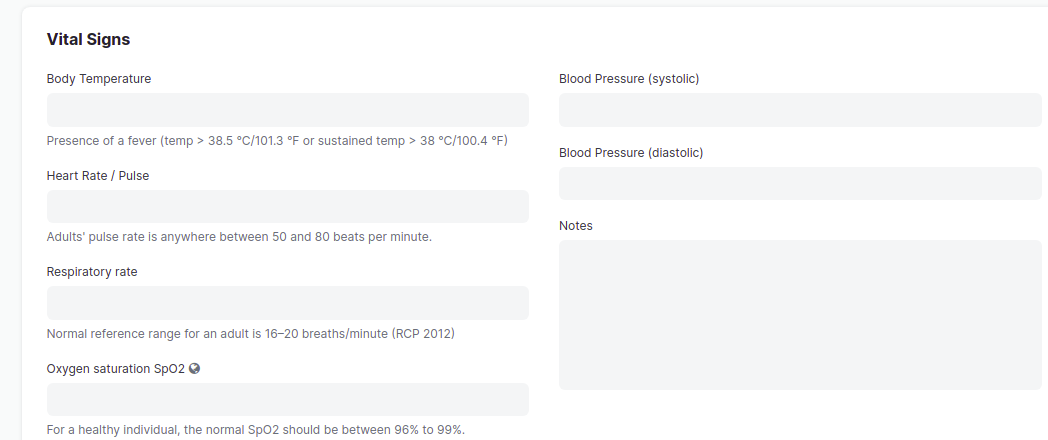
- You can also add more details in the Notes section.
- You can also add the Glasgow Coma Scale details. (optional)
- Also add the Weight (in kg) and Height (in cm), then click outside the box and the BMI will automatically be calculated and will be displayed also.
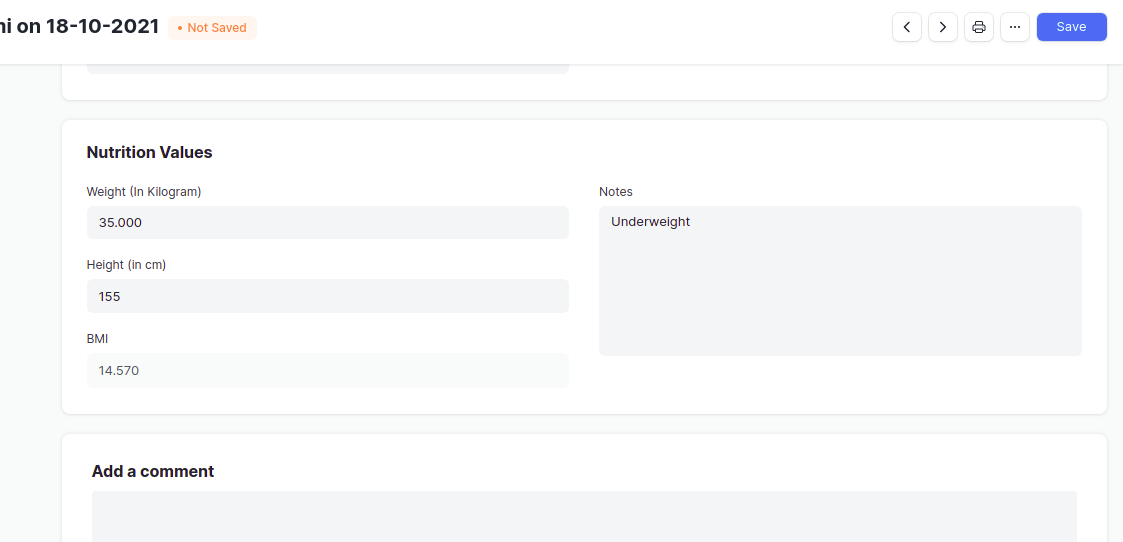
- Then Save and Submit.
Note: If the Vital Signs for a certain Patient is not Submitted, then Patient encounter will not get created automatically, hence it is important to submit a Vital Signs record in order for the Healthcare Practitioner to proceed with the Consultation.